How to Install on Safari and Auto-Add Offers
Download CardPointers from App Store
The Safari extension comes with the CardPointers app, so you’ll want to download the latest update for iPhone, iPad, Mac, or Apple Vision Pro:
https://apps.apple.com/app/apple-store/id1472875808
After logging in, just follow these steps once to enable the extension:
Open your device’s Settings
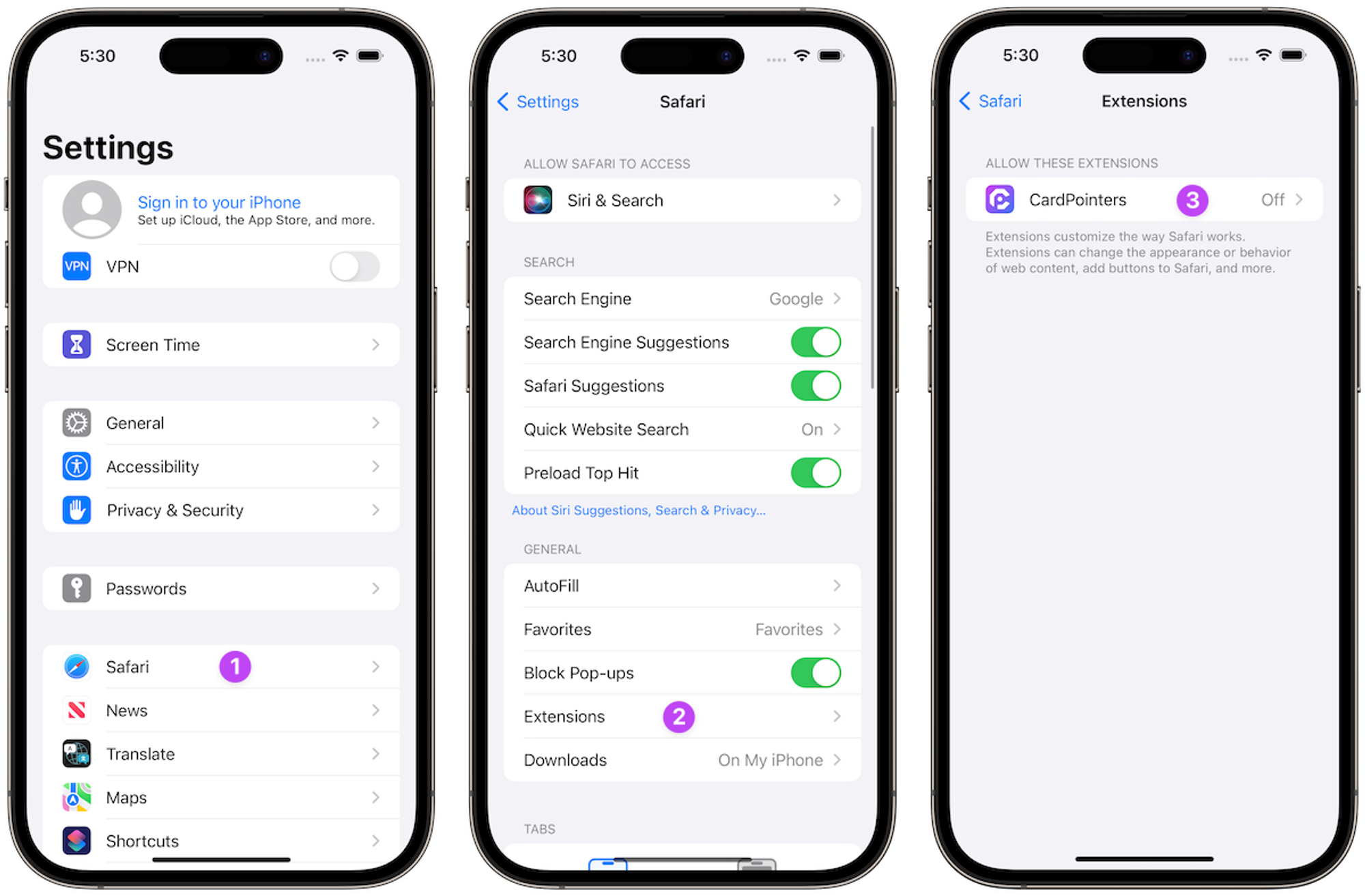
- Tap on Safari (on iOS 18+, scroll down to the Apps row at the bottom, then find Safari in the list)
- Scroll down and tap on Extensions
- Tap on CardPointers to go to the detail page for the extension
Extension Details
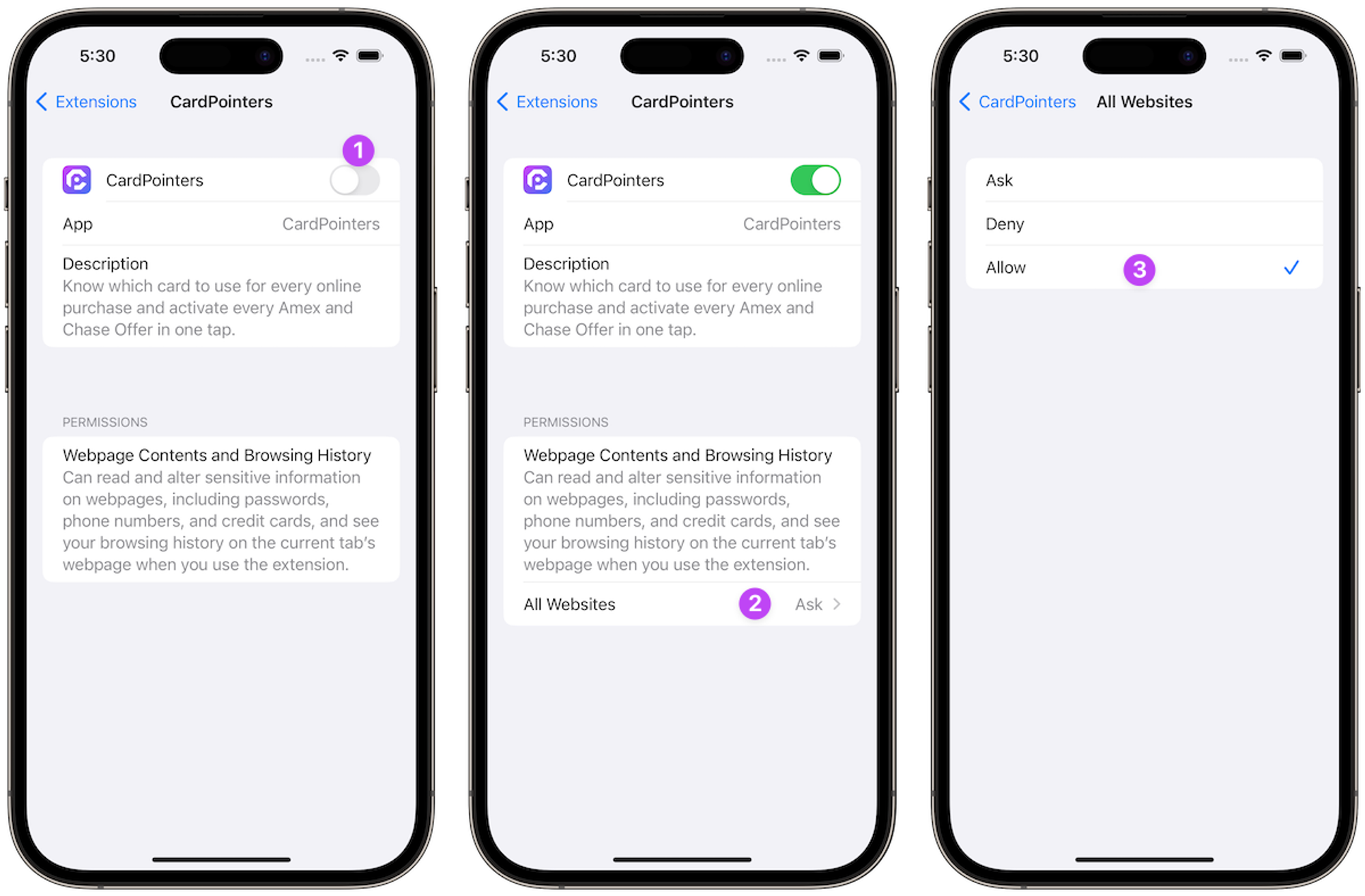
- Turn on the CardPointers toggle
- Configure permissions at the bottom of the screen by tapping on All Websites
- Then tap on Allow so that the extension can automatically run; if you prefer to manually activate it, you can leave it on Ask
Start Saving
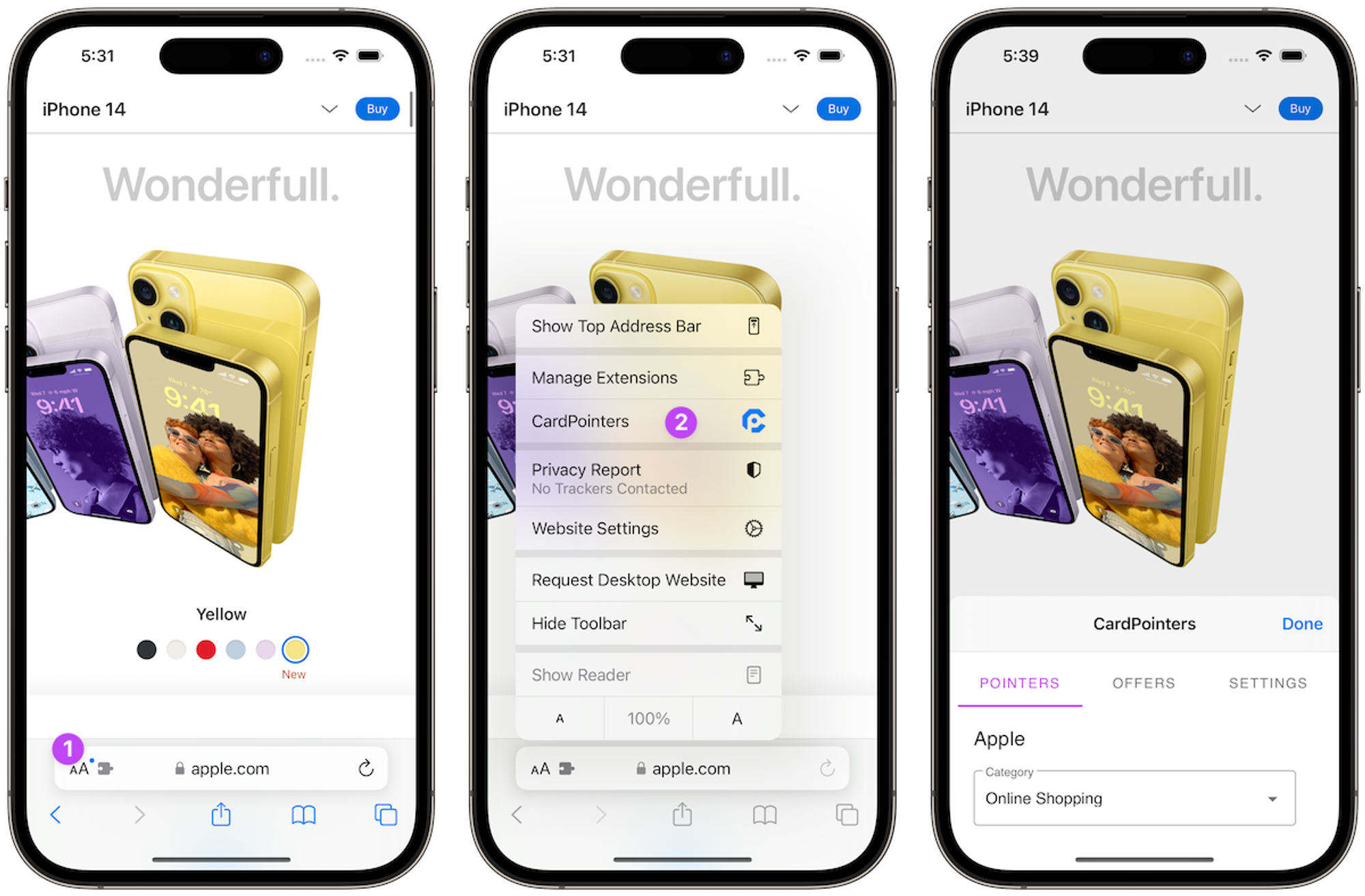
- Tap on the
aAor puzzle button in the location bar from any tab in Safari - Tap on the CardPointers extension to view its popup where you can see which card to use on that site, your Amex/Chase Offers, and configure various aspects of the extension via the Settings tab
Auto-Adding Amex, Chase, BoA, Citi, US Bank, and Wells Fargo Offers
If you have any Amex, Chase, BoA, Citi, US Bank, or Wells Fargo cards, the CardPointers extension can auto-add all of your offers for you securely every time you log in to each bank website when you have the extension enabled.
Note that extensions work in the browser, so make sure you're logging into the bank websites, and not trying to use the bank's mobile app to add your offers.
All of those offers will be automatically synchronized with the app, and also surfaced whenever you’re shopping online so that you remember to use the offers to save money every day. Here’s a great video showing how that works: